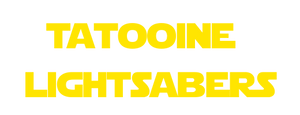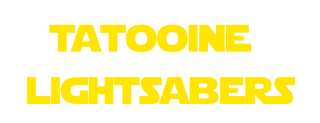NEOPIXEL LIGHTSABER USER MANUAL
The following is a complete guide on using a neopixel lightsaber. Before using them, you must exercise extreme caution.
Attention!
The item is not a toy, but rather a collector prop for adults over the age of 18. It must be used by children under the supervision of an adult at all times. Directly staring at the LEDs is harmful and may result in sight impairment. Please use caution while using this product, as sharp edges may occur in some models.
Sabers should not be dismantled or unbolt beyond what is recommended since the electronics are highly sensitive; damage caused by opening the saber is not covered under warranty.
NITTY-GRITTY DETAILS
Following points must be kept in consideration before using the lightsaber.
Prior To Using Neopixel Lightsaber
- Please avoid performing any alignment or insertion whilst the power is on, as this may cause the pins to short out.
- Flickers, wrong colors, or no light at all on the blade might be caused by a loose connection between the blade and the retention screw.
- Please push the blade into the hilt until it wouldn’t go any farther. When the power is on, do not thrust or detach the blade.
- When dueling with a neopixel blade, please use caution since the guarantee does not claim to recover any destruction occurred to the blade during dueling and only covers craftsmanship.
- When inserting or removing the inner chassis, make sure the connecting pins are aligned properly. Do not press your ear against the speaker.
- Avoid pulling out the protective film from the chassis as it may cause a short circuit.
Attaching The Neopixel Blade into Hilt
- A Neopixel lightsaber is required to use the Neopixel blade. It’s not going to work with Premium RGB.
- Place the blade into the emitter of the Neopixel lightsaber. Push the blade all the way in and keep it in place since contact pins in the emitter are spring-loaded.
- Insert the set screw into the drawn holes on the emitter’s side. Encase it down slowly using the 2mm hex key included with the screw set. The blade is sufficiently fastened if it is difficult to rotate.
- Keep it secure, but don’t over tighten the screw, since this could harm the saber’s blade or screw threads.
BASIC GUIDE TO USE NEOPIXEL LIGHTSABER
Note: All lightsaber functions are being performed via one single button, so each function changes by the number of red flashes which are being explained below.
Instructions
- Wake The Lightsaber: To start the lightsaber, press and hold on the LED button (power button) on the hilt for 2 seconds. A ‘Power On’ voice will be heard, the ring surrounding the button will light up and the LED button will become active.
- Active mode (turn on the lightsaber): To turn the blade on, quickly press the button on the hilt once.
- Blade power off: Hold the button down for 2 seconds.
- Turn off the Saber: Holding the button for 10 seconds will result in a slowing sound verifying that your saber is shutting off. To confirm this, the light surrounding the hilt button will turn off.
- Saber lock-up: Hold the button for 0.5 seconds until the button LED flashes once, then release.
- Saber force: Keep the button pressed for 1.5 seconds. The button’s LED will flash twice, then release.
BLADE ON MODE
Active controls
When the blade is turned on, the following controls become active. They are dependent on the LED button light’s flash:
- Blaster effect: Blaster deflection effect is triggered by pressing the power button once.
- Drag effect: For one flash, press and hold the button, then release it. The drag effect will be activated as a result of this. The drag effect can be ended with a short press.
- Blade colors change: Hold the button down for two flashes before releasing it. The color cycle will begin as a result of this. The LED button will blink twice before being released. When you’ve achieved the desired color, immediately hit the button once.
- Switch off mode: Hold the button down for another two flashes to switch off the blade.
BLADE OFF MODE
Active Controls
When the blade is turned off, the following controls become active. They are dependent on the LED button light’s flash:
- Volume setting: Hold the button down for a single flash, then let go. The volume will be changed as a result of this. High Volume, Low Volume, and Mute Volume are the three options for volume. After setting the desired volume level, push the button once to light up the saber.
- Blade mode: Hold the button down for two flashes before releasing it. The blade effect will be altered as a result of this. On Blaster Blade mode and Ghost Blade mode, maintain any effect. These modes are only affected by blade color and typeface selection.
- Blade light effects: Steady blade, Pulse blade, Rainbow Blade, Unstable blade, and Fire Blade are the five blade effects. Hold the button down for two flashes before releasing it. The blade effect will be altered as a result of this. After choosing a light effect, press the button once to light up the saber.
- Sound setting: Hold the button down for 3 flashes, then let go. The sound typeface will be changed as a result of this. After selecting the desired volume level, press the button once to light up the saber. The user has the option of customizing the font choices.
- Music ON/OFF: Holding the power button down for 1.5 seconds while the blade is turned off (in wake mode). The LED on the button will flash three times. After you’ve selected music mode, push the button once to turn on the saber.
- Sound fonts select: Holding the power button down for 2 seconds when the blade is turned off (in wake mode). The LED on the button will blink four times. After you’ve chosen a typeface, hit the button once to activate the saber.
Battery Charging Management
Before using the saber, make sure the battery is completely charged. Connect the charging port to the charger connection. It takes 4 hours to charge. When the battery voltage drops or reaches the warning line, the saber will play an audio recording that says “Low Power” or “Recharge.”
Low Power Mode: The saber can be used for a short period of time.
Battery safety mode: This mode is on while charging. The saber will not turn on prior to the battery has been recharged.
How To Charge the Lightsaber?
To charge, plug in the included USB cord or any 5V/1A DC charger. A little light inserted on the chassis turns on when it’s charging. The light will automatically turn off once charging is complete.
- Charge for no more than 5 hours. It is suggested not to charge your lightsaber OVERNIGHT.
- To keep your batteries from being completely discharged, charge them every two weeks.
- The battery should never be inserted backwards under any circumstances. Before adding the battery, double-check the polarities.
ADVANCED CONTROLS
MOTION CONTROLS:
There are many advanced motion functions included in neopixel lightsaber which are as follows:
- The blade can be turned on or off with a fast-stabbing motion with the hilt level.

- The sound theme will change to the next on the list with a short twist whilst the hilt is pointed down. So long as the hilt is pointed downward, the change will occur in either way.

- If one or more music tracks are accessible in the sorted-out fonts folder, a quick twist while the hilt is pointed up will play them. A fast twist again will turn the music off.

- To engage lockup, hold on the button and strike the hilt/blade. To end the lockup, press the button again.

- A fast twist when hilt is placed in downward direction while holding the button will alter the specified blade color. To change the current color, release the button.

- A short twist while holding the button when the hilt is pointed in upward direction will provide a distinctive effect. If the relevant file is present in the sound theme, it will also play a sound.

FIRMWARE UPDATES TO FIX PROBLEMS
Firmware updates may be published as needed to update effects, solve any faults, and make improvements. To make updating as simple as possible, we currently just require the addition of one file to complete the upgrade. To upgrade your neopixel board, simply follow the procedures below:
- Access your neopixel chassis by removing the grip and pommel.

- Remove the battery with care. The easiest way to achieve this is to lightly tap the end of the chassis in the opposite direction to your hand.
Remember that the chassis is label to verify that the positive and negative ends of the battery line up correctly when reinstalling it.
- Look in the chassis for the micro-SD card. To make re-installation easier, keep a mental note of the orientation.

- Taking out the micro-SD card should be done with caution. Use tweezers or your fingers to remove the item. The connection may be damaged if you push the card up or down.

THE FIRMWARE UPDATE INSTALLATION
- Once available,download the ‘update.bin’ file from the website on your PC or Mac, go to the file’s location.

- Open the ‘set’ folder on the micro-SD card as shown below.

- Drop the ‘update.bin’ file into the ‘set’ directory.

- Once you’ve placed the .bin file in the ‘set’ folder, securely eject your micro-SD card and replace it in your chassis.
- Install the batteries but do not turn the hilt on; once the battery is installed, listen for sound confirmations indicating that the update has initiated, come after one saying that it has been done. Please pay close attention because the sound may be hard to listen to. Normal updates should only take a few seconds.
Configuration of Sound
It takes some time to convert sounds to work with neopixel, but it’s not a tough procedure. Manual conversion is necessary at this time.
The example above shows the accepted sound file types. Although the sample shows a maximum of two sounds for each, you may add many more (tested up to 16).
Neopixel will not read folders with names; they must be numbered sequentially. You won’t have to change any sound files from common sound font formats like Proffie or CFX, but you will need to delete and rename some. Renamed files with the same name in Windows 10 will be automatically numbered, making converting many files of the same sound type much easier.
Adding a new font requires adding default blade color in config.ini file in the following format:
Color-X=(r, g, b)
where X is replaced with the sound theme folder number. r, g, b are red, green and blue values in the 0-255 range. More detail is mentioned in the next section.
Custom Configurations
The ‘config.ini’ file under the ‘set’ folder in SD Card contains default configurations for the lightsaber. These configurations can be customized to enhance the experience.

The example shows the default config.ini file. The configurations are well labeled to make customizations easier.
Twist Power and Stab Power gestures can be turned off by changing the following:
#Twist power on/off,1 is on,0 is off
TwistPwrOn=0
TwistPwrOff=0
#Swing power on/off,1 is on,0 is off
SwingPwrOn=0
Moreover the gestures can be made more sensitive by changing the sensitivity value for each configuration. The default value and maximum values are mentioned with each configuration.
The flash on clash requires a hard clash to function. Changing the sensitivity from 1.5 to 1.0 can result in a smoother experience.
#Sensitivity of clash, smaller more sensitive
ClashSensitivity=1.0
The default colors for each soundfont can also be changed by changing the Premium RGB values to the colors.
Color-X=(r, g ,b)
These values are in range 0-255. Where (0, 0, 0) represents a black which should not be used as it is impossible to select a black light. (255, 255, 255) is a white light. The mix can be used to make different colors of the blade.
Customizing default blade styles is not possible in Xeno Soundboards. However it can be done in Proffie Boards.
COMMON TROUBLESHOOTING
In order to get your lightsaber’s issue resolved you must have to follow the given steps related to your issue, if none of them works, please drop us email at info@tatooinelightsabers.com with complete video explaining the issue.
When Lightsaber can’t turn on
This situation is caused by poor battery contact, Does it work when you plug in the charger? if not then please make up the gasket slightly out to properly adjust the battery in between both ends.
Charging Issues
This situation is caused due to the battery terminals not touching the battery properly or either not fully adjusted that’s why lightsaber would not charge until it’s properly fixed.
If still lightsaber would not charge then please send us a video of lightsaber charging while the battery is properly inserted into the kit.
When Blade’s Light not turn on
This situation is caused due to the neopixel blade was not fully inserted and did not touch pin, that’s why the blade was not lighting up. So please try to fully insert the blade to make it touch pin then surely it will light up.
Other case it can be due to low charge. So charge your battery for about an hour at least. If the problem is not related to charging, removing and replacing the battery may resolve it.
No sound from lightsaber
lightsaber could be on mute. Turn off the lightsaber, then press and hold on the button for 0.5 seconds (for one flash of red button light) to adjust the sound volume.
When charging, the lightsaber indicates ‘charging’ and then immediately indicates ‘ready.’:
The battery is not linked to the plates inside Kit. Open the lightsaber and correctly tune the connections such that the positive and negative can easily touch both ends of the battery.
Note:
- As we are selling an electronic gadget so it’s quite necessary to look into the issue carefully to sort it out properly, so if you want us to resolve your issue, it is requested to follow the above mentioned guidelines.
- if the issues is not resolve please make a clear video explaining the whole scenario and send us at info@tatooinelightsabers.com, so that our engineers can identify the issue and resolve it accordingly.
- After sending video please wait for 24 to maximum 48 hours. So we can either come up with a solution and issue your replacement.
It is requested to not open a dispute, our support is customer centric and we are eager to solve your issues on priority.